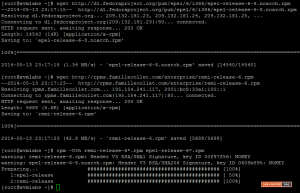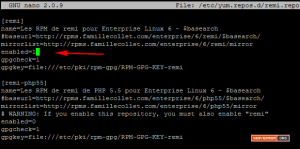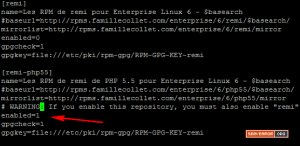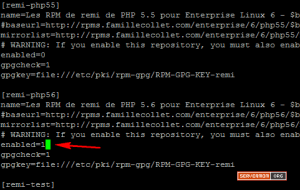Showing posts with label CentOS. Show all posts
Showing posts with label CentOS. Show all posts
September 15, 2016
September 13, 2016
How to Install PHP 5.4, 5.5 or 5.6 on CentOS 6 and CentOS 7
Repo Installation
SSH connection to your server and run the
following commands
For CentOS 7 (including EPEL install)
#wget http://dl.fedoraproject.org/pub/epel/7/x86_64/e/epel-release-7-5.noarch.rpm
#wget
http://rpms.famillecollet.com/enterprise/remi-release-7.rpm
#rpm -Uvh remi-release-7*.rpm epel-release-7*.rpm
|
If you already have EPEL installed:
|
#rpm -Uvh remi-release-7*.rpm
|
For CentOS 6 (including EPEL install)
|
#rpm -Uvh remi-release-6*.rpm epel-release-6*.rpm
|
If you already have EPEL installed:
|
#rpm -Uvh remi-release-6*.rpm
|
Enabling the Repo
# vi /etc/yum.repos.d/remi.repo.
We need to make sure that the first
section [remi] is enabled:
[remi]
name=Les RPM de remi pour Enterprise Linux 6 - $basearch
#baseurl=http://rpms.famillecollet.com/enterprise/6/remi/$basearch/
enabled=1
gpgcheck=1
|
If we want PHP 5.5 or PHP 5.6 we need to do a bit more work,
further down in the repo.repo file you will see two additional
sections [remi-php55] and [remi-php56], decide which PHP version
you want to install and then enable the correct. So for PHP 5.6 we would change
to:
[remi-php56]
name=Les RPM de remi de PHP 5.6 pour Enterprise Linux 6 -
$basearch
#baseurl=http://rpms.famillecollet.com/enterprise/6/php56/$basearch/
# WARNING: If you enable this repository, you must also
enable "remi"
enabled=1
gpgcheck=1
|
Once you made your changes save your modified file and quit
your editor.
Installing PHP
#sudo yum -y install httpd mysql mysql-server mysql-devel
php php-mysql php-fpm
#service httpd restart
#php-v
Enjoyed!
|
December 29, 2015
Cài đặt và cấu hình syslog-ng trên CentOS 6
Khái niệm facility level và secrity level:
Facility level: đại diện cho đối tượng tạo ra thông báo (kernel, process).
Việc sử dụng facility cho phép chúng ta kiểm soát log được dễ dàng hơn, dựa vào nguồn gốc của nó.
Severity levels: xác định một ngưỡng mà messages sẽ được logged
Ngoài ra còn một mức đặc biệt được gọi là none, mức này sẽ disable facility đi cùng . Severity levels định nghĩa một số lượng các bản ghi chi tiết trong log file. Dấu sao[*] có thể được sử dụng để miêu tả cho tất cả cácfacilities level hoặc tất cả Severity levels.
Cài đặt syslog-ng:
Yêu cầu:
· Hệ điều hành CentOS 6.x trở lên
· Kết nối internet
Cài đặt EPEL repo:
kiểm tra lại EPEL repo đã cài đặt thành công hay không
cài đặt syslog-ng
Nếu hệ thống yêu cầu import GPG key, gõ y để đồng ý
Hệ thống đã cài đặt thành công syslog-ng. Nhưng chưa thể chạy được vì mặc định hệ thống đang dùng rsylog.
Cấu hình hệ thống dùng syslog-ng:
tắt rsyslog
Kiểm tra lại kết quả
bật syslog-ng
kiểm tra lại kết quả
Stop Rsyslog
Start Syslog-ng
Cấu hình syslog-ng nhận log từ các thiết bị trong mạng:
Thêm dòng cấu hình sau vào phần cuối của file cấu hình syslog-ng /etc/syslog-ng/syslog-ng.conf:
với cấu hình trên hệ thống sẽ nhận log từ tất cả các thiết bị trong mạng với địa chỉ ip nguồn là bất kỳ, trên port 514, giao thức tcp và upd. Và sẽ đặt file log của thiết bị trong thư mục /var/log/syslog. Tên của file log sẽ được đặt dựa vào tên của máy chủ và thời gian hiện hành của hệ thống.
khởi động lại dịch vụ syslog-ng để thực hiện các thay đổi.
Facility level: đại diện cho đối tượng tạo ra thông báo (kernel, process).
| acility Number | Keyword | Facility Description |
| 0 | kem | kernel messages |
| 1 | user | user-level messages |
| 2 | mail system | |
| 3 | daemon | system daemons |
| 4 | auth | security/authorization messages |
| 5 | syslog | messages generated internally by syslog |
| 6 | lpr | line printer subsystem |
| 7 | news | network news subsystem |
| 8 | uucp | UUCP subsystem |
| 9 | - | clock daemon |
| 10 | authpriv | security/authorization messages |
| 11 | ftp | FTP daemon |
| 12 | - | network news subsystem |
| 13 | - | log audit |
| 14 | - | log alert |
| 15 | cron | clock daemon |
| 16 | local0 | local use 0 (local0) |
| 17 | local1 | local use 1 (local1) |
| 18 | local2 | local use 2 (local2) |
| 19 | local3 | local use 3 (local3) |
| 20 | local4 | local use 4 (local4) |
| 21 | local5 | local use 5 (local5) |
| 22 | local6 | local use 6 (local6) |
| 23 | local7 | local use 7 (local7) |
Việc sử dụng facility cho phép chúng ta kiểm soát log được dễ dàng hơn, dựa vào nguồn gốc của nó.
Severity levels: xác định một ngưỡng mà messages sẽ được logged
| Code | Severity | Keyword | Description |
| 0 | Emergency | emerg (panic) | System is unstable |
| 1 | Alert | alert | Action must be taken immediately |
| 2 | Critical | crit | Critical conditions |
| 3 | Error | err (error) | Error conditions |
| 4 | Warning | warning (warn) | Warning conditions |
| 5 | Notice | notice | Normal but significant condition |
| 6 | Informational | info | Informational messages |
| 7 | Debug | debug | Debug-level messages |
Ngoài ra còn một mức đặc biệt được gọi là none, mức này sẽ disable facility đi cùng . Severity levels định nghĩa một số lượng các bản ghi chi tiết trong log file. Dấu sao[*] có thể được sử dụng để miêu tả cho tất cả cácfacilities level hoặc tất cả Severity levels.
Cài đặt syslog-ng:
Yêu cầu:
· Hệ điều hành CentOS 6.x trở lên
· Kết nối internet
Cài đặt EPEL repo:
Code:
[root@myserver ~]# cd /root [root@myserver ~]# wget http://dl.fedoraproject.org/pub/epel...6-8.noarch.rpm [root@myserver ~]# rpm -Uvh /root/epel-release-6-8.noarch.rpm
Code:
[root@myserver ~]# yum repolist Loaded plugins: fastestmirror Loading mirror speeds from cached hostfile * base: mirror.cisp.com * epel: mirror.metrocast.net * extras: mirror.symnds.com * updates: mirrors.easynews.com repo id repo name status base CentOS-6 - Base 4,802 epel Extra Packages for Enterprise Linux 6 - i386 8,318 extras CentOS-6 - Extras 12 updates CentOS-6 - Updates 93 repolist: 13,225
Code:
[root@myserver ~]# yum install syslog-ng syslog-ng-libdbi Loaded plugins: fastestmirror Loading mirror speeds from cached hostfile * base: mirror.cisp.com * epel: archive.linux.duke.edu * extras: mirror.symnds.com * updates: mirrors.easynews.com Setting up Install Process Resolving Dependencies --> Running transaction check ---> Package syslog-ng.i686 0:3.2.5-3.el6 will be installed --> Processing Dependency: libnet.so.1 for package: syslog-ng-3.2.5-3.el6.i686 --> Processing Dependency: libevtlog.so.0 for package: syslog-ng-3.2.5-3.el6.i686 ---> Package syslog-ng-libdbi.i686 0:3.2.5-3.el6 will be installed --> Processing Dependency: libdbi.so.0 for package: syslog-ng-libdbi-3.2.5-3.el6.i686 --> Running transaction check ---> Package eventlog.i686 0:0.2.12-1.el6 will be installed ---> Package libdbi.i686 0:0.8.3-4.el6 will be installed ---> Package libnet.i686 0:1.1.5-1.el6 will be installed --> Finished Dependency Resolution Dependencies Resolved ==================================================================================================== Package Arch Version Repository Size ==================================================================================================== Installing: syslog-ng i686 3.2.5-3.el6 epel 442 k syslog-ng-libdbi i686 3.2.5-3.el6 epel 31 k Installing for dependencies: eventlog i686 0.2.12-1.el6 epel 17 k libdbi i686 0.8.3-4.el6 base 39 k libnet i686 1.1.5-1.el6 epel 55 k Transaction Summary ==================================================================================================== Install 5 Package(s) Total download size: 583 k Installed size: 1.7 M Is this ok [y/N]: y
Code:
warning: rpmts_HdrFromFdno: Header V3 RSA/SHA256 Signature, key ID 0608b895: NOKEY Retrieving key from file:///etc/pki/rpm-gpg/RPM-GPG-KEY-EPEL-6 Importing GPG key 0x0608B895: Userid : EPEL (6) Package: epel-release-6-8.noarch (installed) From : /etc/pki/rpm-gpg/RPM-GPG-KEY-EPEL-6 Is this ok [y/N]: y
Cấu hình hệ thống dùng syslog-ng:
tắt rsyslog
Code:
[root@myserver ~]# chkconfig rsyslog off
Code:
[root@myserver ~]# chkconfig --list rsyslog rsyslog 0:off 1:off 2:off 3:off 4:off 5:off
Code:
[root@myserver ~]# chkconfig syslog-ng on
Code:
[root@myserver ~]# chkconfig --list syslog-ng syslog-ng 0:off 1:off 2:on 3:on 4:on
Code:
[root@myserver ~]# service rsyslog stop Shutting down system logger: [ OK ]
Code:
[root@myserver ~]# service syslog-ng start Starting syslog-ng: [ OK ]
Thêm dòng cấu hình sau vào phần cuối của file cấu hình syslog-ng /etc/syslog-ng/syslog-ng.conf:
Code:
# test log
source s_device {
udp(ip(0.0.0.0) port(514));
tcp(ip(0.0.0.0) port(514));
};
destination d_device {
file(
"/var/log/syslog/$HOST-$YEAR$MONTH$DAY.log"
perm(644)
create_dirs(yes)
);
};
log { source(s_ device); destination(d_ device); };
khởi động lại dịch vụ syslog-ng để thực hiện các thay đổi.
Code:
[root@myserver syslog-ng]# service syslog-ng restart Stopping syslog-ng: [ OK ] Starting syslog-ng: [ OK ]
December 23, 2015
HOW TO UPGRADE PHP 5.3.X TO 5.4.X OR 5.5.X ON CENTOS
This tutorial was performed on CentOS 6.5 x86 (32-bit) vps.
Step 1 – Login to your server via Command Line (Putty or Terminal)
Step 2 – Add EPEL and Remi repositories onto your system:
On CentOS 6.x 32-bit
wget http://dl.fedoraproject.org/pub/epel/6/i386/epel-release-6-8.noarch.rpm wget http://rpms.famillecollet.com/enterprise/remi-release-6.rpm rpm -Uvh remi-release-6*.rpm epel-release-6*.rpm
On CentOS 6.x x86_64 (64-bit)
wget http://dl.fedoraproject.org/pub/epel/6/x86_64/epel-release-6-8.noarch.rpm wget http://rpms.famillecollet.com/enterprise/remi-release-6.rpm rpm -Uvh remi-release-6*.rpm epel-release-6*.rpm
screenshot:
Step 3 – Now enable your newly added Remi repo. Open the /etc/yum.repos.d/remi.reporepository file using a text editor of your choice – I use Nano:
nano /etc/yum.repos.d/remi.repo
Step 4 – Edit enabled=0 line to enabled=1:
4.a – Update to PHP 5.4, in [remi] section:
4.b – Update to PHP 5.5, in [remi-php55] section:
4.c – Bonus – Update to PHP 5.6 (beta version), in [remi-php56] section:
once done, Save changes (Control+O) and exit (Control+X)
Step 5 – Now update yum:
yum update -y
Step 6 – Done. Now you can check using this command:
php -v
In this example I got:
PHP 5.4.28
PHP 5.5.12
PHP 5.6.0 Beta 2
Now you can test your PHP script on your browser and hope everything still runs smoothly.
PREVENTING THE MESS
You may have to edit old httpd.conf and php.conf (if your srcipt went messed up).
Step 1 – Make backup of php.conf file:
mv /etc/httpd/conf.d/php.conf /etc/httpd/conf.d/php.conf.bak
Step 2 – Then edit httpd.conf file:
nano /etc/httpd/conf/httpd.conf
Step 3 – You have to find every line with php_ in it, and remove it (or simply add #). If you have found out that there is at least one line per domain, so be sure to remove them all. Once done, save and exit.
Step 4 – Finally restart httpd service (Apache):
service httpd restart
Also, you may also want to upgrade MySQL using this command:
mysql_upgrade -u root -p
source: http://www.servermom.org/upgrade-php-53-54-55-centos/1534/
November 24, 2015
Cannot retrieve metalink for repository: epel on centos 6
I've got a VM running CentOS 6 (64bit) and I'm attempting to add the EPEL repo like usual to install various packages as I do quite regularly.
Today, I'm experiencing some strange errors yet I'm doing absolutely nothing differently.
I'm adding EPEL like so:
# wget http://download.fedoraproject.org/pub/epel/6/x86_64/epel-release-6-8.noarch.rpm
# rpm -ivh epel-release-6-8.noarch.rpm
Yet when I try running yum for anything, I'm getting this error:
[root@core /]# yum listLoaded plugins: fastestmirrorDetermining fastest mirrorsError: Cannot retrieve metalink for repository: epel. Please verify its path and try again
Any ideas? I'm stumped!
The correct fix is to update your SSL certificates.
sudo yum upgrade ca-certificates --disablerepo=epel
You need to disable the epel repo so that this command will succeed. After you update your certificates you can use yum normally as EPEL will work again.
October 22, 2015
How to backup a full Centos Server?
Method 1:
The best tool to use for this is probably dump, which is a
standard linux tool and will give you the whole filesystem. I would do
something like this:
/sbin/dump -0uan -f - / | gzip -2 |
ssh -c blowfish user@backupserver.example.com dd
of=/backup/server-full-backup-`date '+%d-%B-%Y'`.dump.gz
This will do a file system dump of / (make sure you don't
need to dump any other mounts!), compress it with gzip and ssh it to a remote
server (backupserver.example.com), storing it in /backup/. If you later need to
browse the backup you use restore:
restore -i
Another option, if you don't have access to dump is to use
tar and do something like
tar -zcvpf /backup/full-backup-`date
'+%d-%B-%Y'`.tar.gz --directory / --exclude=mnt --exclude=proc --exclude=tmp .
But tar does not handle changes in the file system as
http://serverfault.com/questions/120431/how-to-backup-a-full-centos-server
Method 2:
Backup Your Server's
OS
Making a backup of your Linux Operating System is a very
simple process that uses tools included in every linux installation. The first step is to create a
location to store the backup. For this article we're going to store the backup
on the same hard drive as the installed operating system, but you can attach
USB devices like thumb drive and external hard drives and even special storage
like iSCSI and NFS mounted device to store the backup. Once you are logged into the server and at a command line make the
directory to store the backup in an organized way such as:
mkdir /backups
Now we will create a compressed version of the Operating
System in one single file (tarball) using the tar command.
For RedHat, CentOS and Fedora or any Operating System based
on these linux flavors run the following command:
tar cvpzf /backups/backup.tgz
--exclude=/proc --exclude=/lost+found --exclude=/backups --exclude=/dev
--exclude=/sys --exclude=/boot/grub --exclude=/etc/fstab --exclude=/etc/sysconfig/network-scripts/
--exclude=/etc/udev/rules.d/70-persistent-net.rules /
For Debian or Ubuntu run the following command:
tar cvpzf /backups/backup.tgz
--exclude=/proc --exclude=/lost+found --exclude=/backups --exclude=/dev
--exclude=/sys --exclude=/boot/grub --exclude=/etc/fstab
--exclude=/etc/network/interfaces
--exclude=/etc/udev/rules.d/70-persistent-net.rules /
Once the command completes the tarball will be located at
/backups/backup.tgz
***HINT: You can change the name of the tarball file with a
date identifier and keep multiple versions or "snapshots" of your
server's configuration.
Restore Your Server's
OS From a Backup
In order to restore your server from the previously created
tarball the server must have the same Operating System version loaded on it.
This particular method of backup and restore is not meant for bare metal
projects that need to restore an Operating System to an empty hard drive. It
was actually designed to move a configured Operating System from one hardware
platform to another, but also works well for rolling back an operating system
to a previous configuration.
Once you have a working Operating System either on a new
hardware platform or the same hardware platform move the tarball to the server
you want to restore. If you stored the tarball on a USB device or other
external storage just reattach the device and mount it. If the tarball is on
another linux server use commands like this to copy it to the new server’s hard
drive:
mkdir /backups
scp
root@original_server:/backups/backup.tgz /backups
Of course replace "original_server" with the
appropriate IP address.Enter the root users password and the transfer will
begin. Once the transfer has completed
run this command to extract the tarball thereby restoring the Operating System
that the tarball contains:
tar xvpfz /backups/backup.tgz -C /
Complete the process with a reboot and troubleshoot any
errors that may come up.
https://www.serverpronto.com/kb/page.php?id=Backing+Up+and+Restore+Your+Server
Method 3:
Ok. The best way to go about this is using rsync. Install
rsync on the VPS if it isn't already (probably is).
I am assuming that you have ssh server on the machine where
you want the backup (your new VPS?) and that it is listening on the standard
port 22.
On the machine where the backup will go, make a new
directory called VPSbackup or whatever. Below you can see in the example I
assume it is at /home/myuser/VPSbackup.
On your VPS, run:
rsync -avz --exclude=/proc --exclude=/sys --exclude=/dev -e
ssh / myuser@my_ip_address:/home/myuser/VPSbackup
You will then type in the password for myuser when you are
prompted, and the backup will begin.
You can also do it in reverse, if you want to use rsync from
the local machine (maybe you are behind NAT and/or don't have a public
listening ssh server on the backup machine) like so:
rsync -avz --exclude=/proc
--exclude=/sys --exclude=/dev -e ssh root@vps_ip_address:/
/home/myuser/VPSbackup
In either case, be patient---it'll take a while :-)
To restore the backup to your new VPS, first install the
same version of CentOS on the VPS (just a vanilla install with SSH server) and
copy the backup on to it.
From the new VPS:
rsync -avz -e ssh
myuser@my_ip_address:/home/myuser/VPSbackup/* /
OR from the machine where the backup is:
rsync -avz -e ssh
/home/myuser/VPSbackup/* root@new_vps_ip_address:/
Note that doing it using rsync will copy all the files on
your VPS to the VPSbackup directory on the backup machine. If you want
everything is one big backup file, then you may want to use tar via ssh like so
(on the VPS machine):
tar zcvf - --exclude=/proc
--exclude=/sys --exclude=/dev / | ssh
myuser@backupmachine_ip_addr "cat > /home/myuser/VPSbackup.tar.gz"
Then to restore to the new VPS (run this on the new VPS):
cd /
ssh myuser@backupmachine_ip_addr
"cat /home/myuser/VPSbackup.tar.gz" | tar zxvf -
http://www.experts-exchange.com/OS/Linux/Q_28429417.html
August 18, 2015
Hướng dẫn cài đặt LAMP V2 trên Centos 6
LAMP V2 là gì ?
Trước tiên để biết LAMP là gì các bạn có thể xem tut cài LAMP của mình tại đây: Cài đặt LAMP trên VPS Centos
Vậy LAMP V2 là gì ? Nó có gì khác so với LAMP ở tut trước ?
LAMP V2 thực tế vẫn là Linux + Apache + MariaDB + PHP. Tuy nhiên trong bản hướng dẫn cài LAMP V2 này mình sẽ thay thế PHP bằng PHP-FPM kết hợp mod_fastcgi.
Tại sao lại có sự thay đổi này ?
Trước tiên các bạn có thể đọc 1 số vấn đề dưới đây
– Bạn đang có một web server CentOS 6 chạy Apache với mod_php
– Web server của bạn đang có lượng truy cập lớn nên chạy rất chậm
– Web server của bạn đang chạy những chương trình PHP khá nặng nề như WordPress, Drupal hay Joomla
– Bạn đang sử dụng memcached, opcode, APC hay CDN nhưng vẫn chậm
– Bạn nghe nói đến việc sử dụng nginx và PHP-FPM sẽ nhanh hơn nhiều
– NHƯNG bạn chưa thể chuyển sang nginx được vì bạn gặp rắc rối với việc chuyển đổi .htaccess và các file virtual host.
– Web server của bạn đang có lượng truy cập lớn nên chạy rất chậm
– Web server của bạn đang chạy những chương trình PHP khá nặng nề như WordPress, Drupal hay Joomla
– Bạn đang sử dụng memcached, opcode, APC hay CDN nhưng vẫn chậm
– Bạn nghe nói đến việc sử dụng nginx và PHP-FPM sẽ nhanh hơn nhiều
– NHƯNG bạn chưa thể chuyển sang nginx được vì bạn gặp rắc rối với việc chuyển đổi .htaccess và các file virtual host.
Biện pháp
– Bạn có thể mua server với CPU mạnh hơn, nhiều RAM hơn, ổ cứng nhanh hơn, hoặc chuyển sang dùng nginx, và mỗi khi gặp vấn đề với cấu hình lại chạy đôn chạy đáo khắp các forum để tìm cách giải quyết. Cả 2 giải pháp này đều tốn nhiều thời gian và tiền bạc.
– Vẫn còn một giải pháp thứ 3, đó là cài Apache và chạy PHP-FPM thay cho mod_php
– Vẫn còn một giải pháp thứ 3, đó là cài Apache và chạy PHP-FPM thay cho mod_php
Và trong tut này mình sẽ hướng dẫn các bạn thực hiện biện pháp thứ 3.
Hướng dẫn cài đặt LAMP V2 trên Centos 6
Bước 1. Cài đặt Apache, bật UserDir, tạo virtualhost
Ở bước này không có gì thay đổi. Các bạn cài theo các tut sau:
Bước 2. Cài đặt php-fpm
a. Add repo
Các bạn chạy lần lượt các lệnh sau
1
2
|
rpm -Uvh http://mirrors.digipower.vn/fedora/epel/6/x86_64/epel-release-6-8.noarch.rpm
rpm -Uvh http://rpms.famillecollet.com/enterprise/remi-release-6.rpm
|
* Php-fpm 5.4
1
|
yum -y --enablerepo=remi install php php-common php-fpm php-mysql php-gd php-xml php-mbstring php-mcrypt php-pdo php-soap php-curl php-snmp php-pspell php-gmp php-intl php-imap perl-LWP-Protocol-https php-pear-Net-SMTP php-enchant php-pear php-devel php-zlib php-xml php-xmlrpc php-tidy
|
* Php-fpm 5.5
1
|
yum -y --enablerepo=remi,remi-php55 install php php-common php-fpm php-mysql php-gd php-xml php-mbstring php-mcrypt php-pdo php-soap php-curl php-snmp php-pspell php-gmp php-intl php-imap perl-LWP-Protocol-https php-pear-Net-SMTP php-enchant php-pear php-devel php-zlib php-xml php-xmlrpc php-tidy
|
* Php-fpm 5.6
1
|
yum -y --enablerepo=remi,remi-php56 install php php-common php-fpm php-mysql php-gd php-xml php-mbstring php-mcrypt php-pdo php-soap php-curl php-snmp php-pspell php-gmp php-intl php-imap perl-LWP-Protocol-https php-pear-Net-SMTP php-enchant php-pear php-devel php-zlib php-xml php-xmlrpc php-tidy
|
d. Cấu hình
* Mở file /etc/php-fpm.d/www.conf
– Tìm listen = 127.0.0.1:9000 sửa thành listen = /var/run/php-fpm/www.sock
– Tìm
1
2
3
|
;listen.owner
;listen.group
;listen.mode = 0660
|
Sửa thành
1
2
3
|
listen.owner = apache
listen.group = apache
listen.mode = 0660
|
* Mở file /etc/php.ini
– Tìm ;date.timezone = sửa thành date.timezone = “Asia/Saigon”
– Tìm expose_php = On sửa thành expose_php = Off
– Tìm allow_url_fopen = On sửa thành allow_url_fopen = Off
– Nếu muốn disable_function hạn chế run shell thì các bạn tìm dòng disable_functions = sửa thành
1
|
disable_functions = apache_child_terminate,apache_get_modules,apache_get_version,apache_getenv,apache_note,apache_setenv,virtual,mb_send_mail,link,chgrp,leak,syslog,openlog,mysql_list_dbs,ini_restore,symlink,escapeshellarg,escapeshellcmd,ini_alter,dl,exec,passthru,parse_ini_file,pcntl_exec,pfsockopen,popen,posix_kill,posix_mkfifo,posix_setuid,proc_close,proc_open,proc_terminate,shell_exec,system,leak,posix_setpgid,posix_setsid,proc_get_status,proc_nice,show_source
|
Ngoài ra các bạn có thể dis thêm một số functions sau:
1
|
pcntl_alarm,pcntl_fork,pcntl_waitpid,pcntl_wait,pcntl_wifexited,pcntl_wifstopped,pcntl_wifsignaled,pcntl_wexitstatus,pcntl_wtermsig,pcntl_wstopsig,pcntl_signal,pcntl_signal_dispatch,pcntl_get_last_error,pcntl_strerror,pcntl_sigprocmask,pcntl_sigwaitinfo,pcntl_sigtimedwait,pcntl_exec,pcntl_getpriority,pcntl_setpriority
|
Tuy nhiên cần chú ý khi sử dụng tránh lỗi site
* Chạy tiếp lệnh sau
1
|
mv /etc/httpd/conf.d/php.conf /etc/httpd/conf.d/php.conf.bak
|
Bước 3. Cài đặt MariaDB
Các bạn cài theo tut sau: Cài đặt và cấu hình MariaDB trên Centos 6
Bước 4. Cài đặt phpMyAdmin
Bước 4. Cài đặt phpMyAdmin
– Đối với php 5.4
1
|
yum -y --enablerepo=remi install phpmyadmin
|
– Đối với php 5.5
1
|
yum -y --enablerepo=remi,remi-php55 phpmyadmin
|
– Đối với php 5.6
1
|
yum -y --enablerepo=remi,remi-php56 install phpmyadmin
|
– Mở file /etc/httpd/conf.d/phpMyAdmin.conf sửa
1
2
3
4
5
6
7
8
9
10
11
12
13
14
15
16
17
|
<Directory /usr/share/phpMyAdmin/>
AddDefaultCharset UTF-8
<IfModule mod_authz_core.c>
# Apache 2.4
<RequireAny>
Require ip 127.0.0.1
Require ip ::1
</RequireAny>
</IfModule>
<IfModule !mod_authz_core.c>
# Apache 2.2
Order Deny,Allow
Deny from All
Allow from 127.0.0.1
Allow from ::1
</IfModule>
</Directory>
|
Thành
1
2
3
4
5
6
7
8
9
10
11
12
13
14
15
16
|
<Directory /usr/share/phpMyAdmin/>
AddDefaultCharset UTF-8
<IfModule mod_authz_core.c>
# Apache 2.4
<RequireAny>
Require ip All
Require ip ::1
</RequireAny>
</IfModule>
<IfModule !mod_authz_core.c>
# Apache 2.2
Order Deny,Allow
Allow from All
Allow from ::1
</IfModule>
</Directory>
|
Bước 5. Cài đặt mod_fastcgi
1
|
rpm -ivh http://rpm.centoshelp.org/el6/mod_fastcgi/mod_fastcgi-2.4.6-2.el6.cosh.x86_64.rpm
|
* Cấu hình
* Mở file /etc/php-fpm.d/fastcgi.conf
– Tìm FastCgiIpcDir /var/run/mod_fastcgi sửa thành #FastCgiIpcDir /var/run/mod_fastcgi
– Tìm FastCgiWrapper On sửa thành #FastCgiWrapper On
– Tìm FastCgiConfig -idle-timeout 20 -maxClassProcesses 1 sửa thành #FastCgiConfig -idle-timeout 20 -maxClassProcesses 1
– Thêm xuống cuối file
1
2
3
4
5
|
DirectoryIndex index.php
AddHandler php-fcgi .php
Action php-fcgi /php-fcgi
Alias /php-fcgi /cgi-bin-php.fcgi
FastCgiExternalServer /cgi-bin-php.fcgi -socket /var/run/php-fpm/www.sock -pass-header Authorization
|
Bước 6: Khởi động lại webserver
Các bạn chạy lần lượt các lệnh sau
1
2
3
4
5
6
|
chkconfig --level 235 httpd on
chkconfig --level 235 mysql on
chkconfig --level 235 php-fpm on
service httpd start
service mysql restart
service php-fpm start
|
Ok. Done. Trong các tut sau mình sẽ hướng dẫn các bạn một số phương pháp tối ưu vps để đạt hiệu quả tốt nhất.
End tut. Tut by vpstut.info.