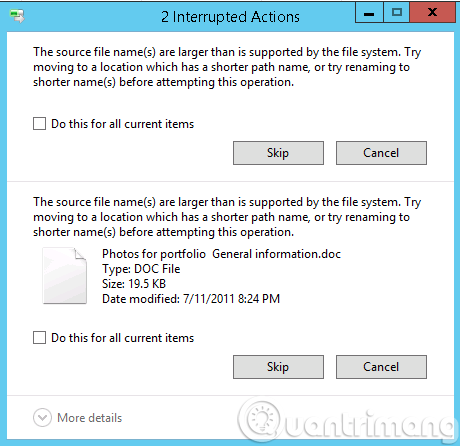This method will guide you quickly create a contact group from Excel data or Notepad, without applying the Import and Export Wizard in Outlook. Please do as follows:
1. Open the Excel workbook that you will create a contact group from, select the data, and press Ctrl + C keys together to copy it.
2.in Outlook, and click Home > New Items > More Items > Contact Group.
3. Now a Contact Group window is opening. Please click Add Members > From Outlook Contacts.
4. In the popping out Select Members dialog box, put the cursor in the Members box, press Ctrl + V keys simultaneously to paste the Excel data, and then click the OK button.
5. Now you return to the Contact Group window. Please type a name for the new contact group in the Name box, and then click Contact Group > Save & Close button.
So far, you have created a contact group from an Excel workbook already
Thank you
1. Open the Excel workbook that you will create a contact group from, select the data, and press Ctrl + C keys together to copy it.
2.in Outlook, and click Home > New Items > More Items > Contact Group.
3. Now a Contact Group window is opening. Please click Add Members > From Outlook Contacts.
4. In the popping out Select Members dialog box, put the cursor in the Members box, press Ctrl + V keys simultaneously to paste the Excel data, and then click the OK button.
5. Now you return to the Contact Group window. Please type a name for the new contact group in the Name box, and then click Contact Group > Save & Close button.
So far, you have created a contact group from an Excel workbook already
Thank you